How to update your DJI drone’s firmware through DJI Assistant 2.
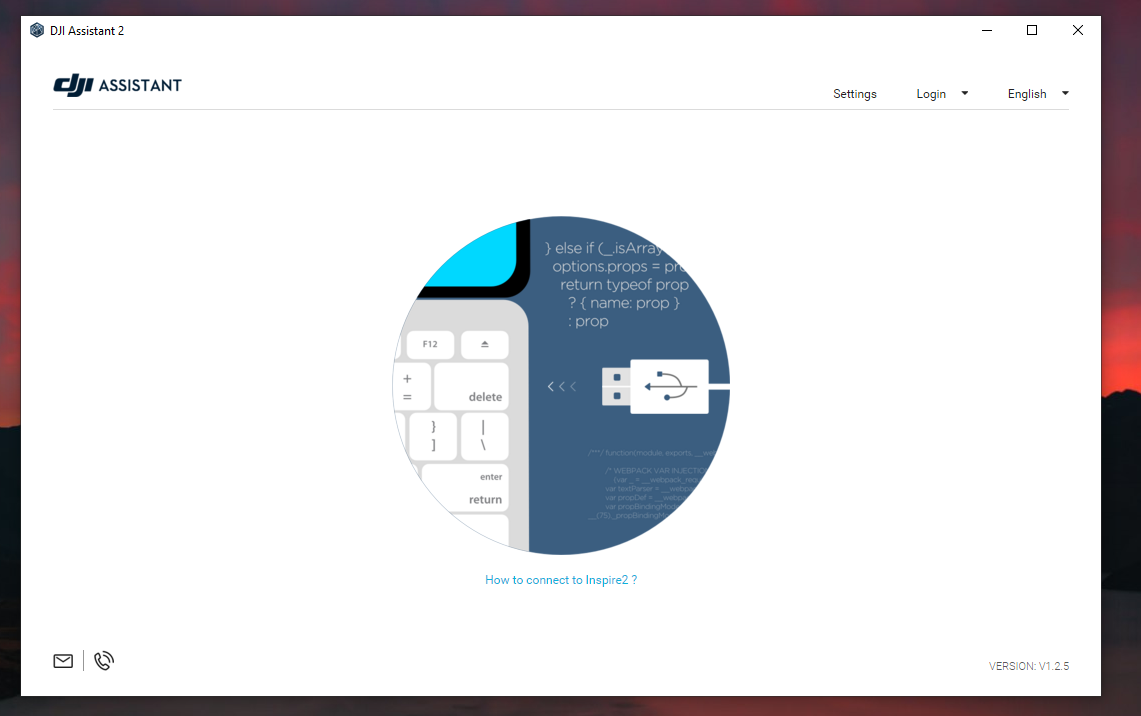
Have you experienced your drone failing to update at 60%? 80%? 99%? Can’t work out why it is doing that?
Most of the time, it is caused by the WIFI/Installation/Download having a large spike/drop which causes the program to stop. The reason it does this is to prevent bricking of the device.
Fortunately there is an easier and safer option available! (All you need is a PC/Laptop/Mac)
The first thing you will need to do is visit DJI’s website, visit your products category page and select downloads.
Mavic Air: https://www.dji.com/au/mavic-air/info#downloads
Mavic Pro: https://www.dji.com/au/mavic/info#downloads
Mavic 2: https://www.dji.com/au/mavic-2/info#downloads
Phantom 4: https://www.dji.com/au/phantom-4-pro-v2/info#downloads
Spark: https://www.dji.com/au/spark/info#downloads
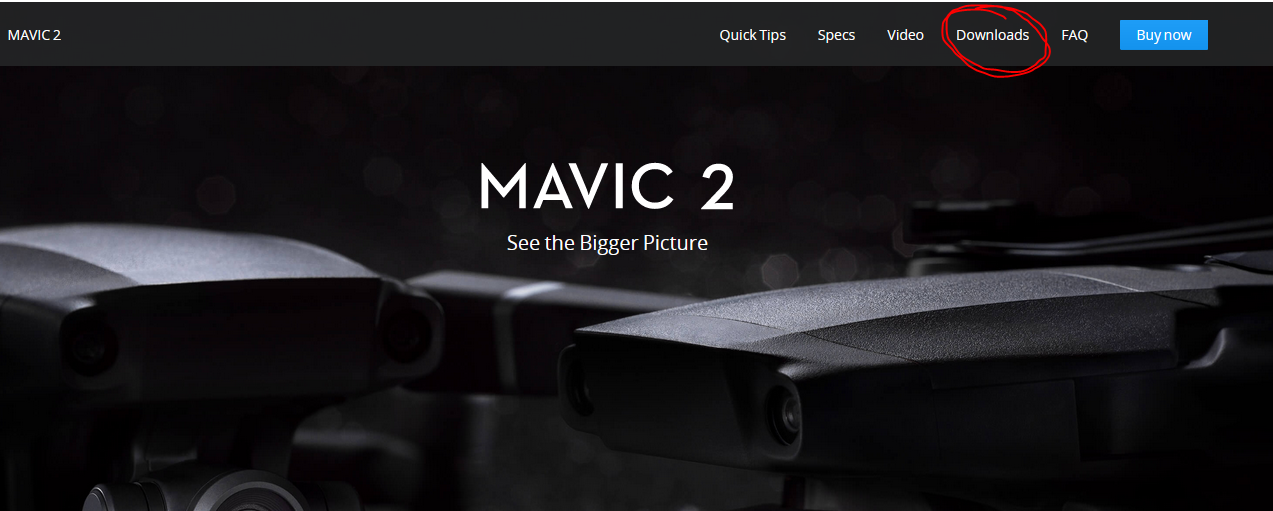
Once in the downloads section of the webpage, you will find the manuals/release notes on the left hand side of the page and the software section on the right hand side.
If you have a Windows PC, please download the windows version. ZIP is a compression file of the assistant (faster download) and exe is the full application ready to go.
Mac users will need to download their DMG version file.
Once you have downloaded this please hit install.
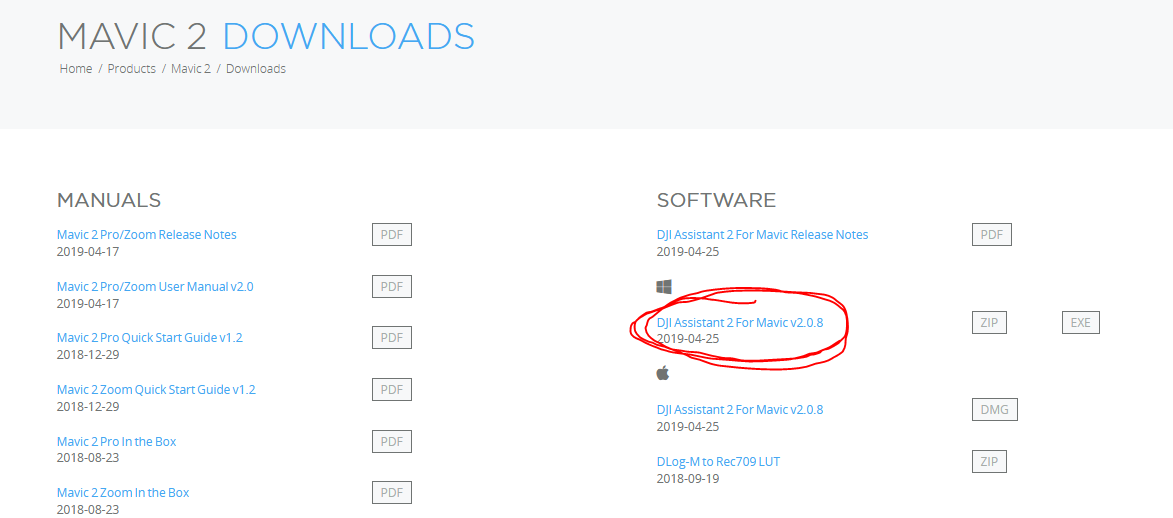
After installing, you will be greeted with this home page. You are more than welcome to log into your account if you wish.
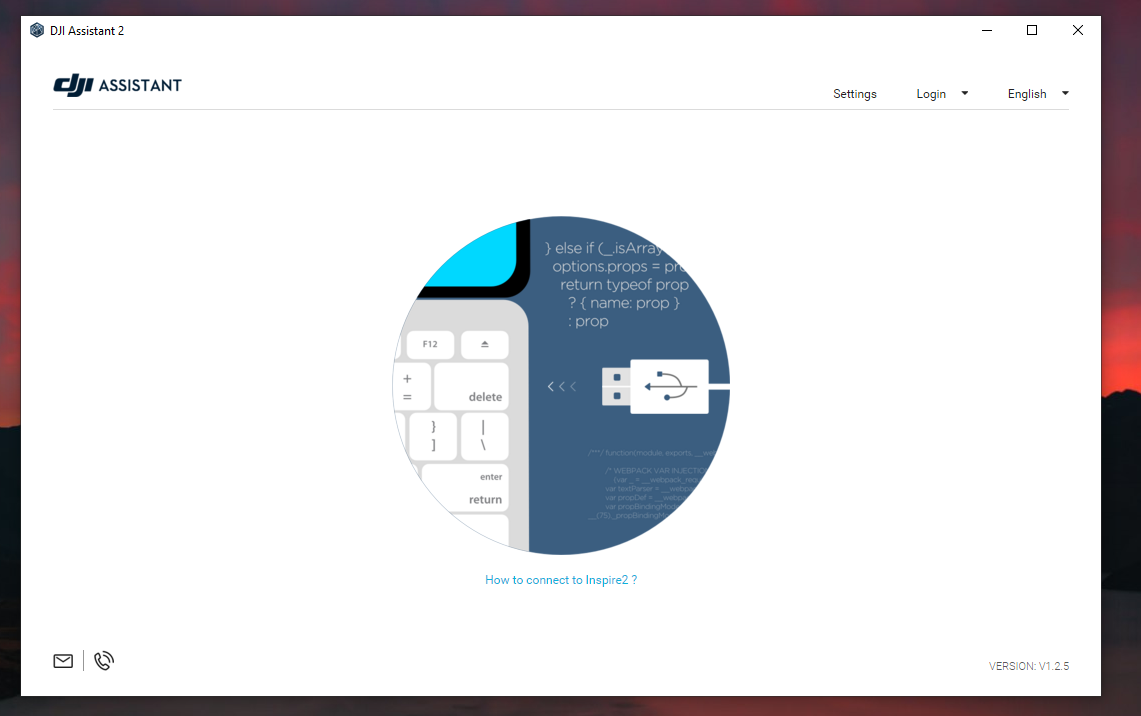
After you get to this screen, what you will need to do is turn on your drone, plug the USB cable into the drone and into the Computer. It is optional if you want to connect to your controller or not.
A general safety tip here is to uninstall your propellers to ensure that there are no accidental take-offs when you are updating or finishing the update. Please also ensure your drone has adequate airflow.
In this example, we will be using the Mavic 2 Pro.
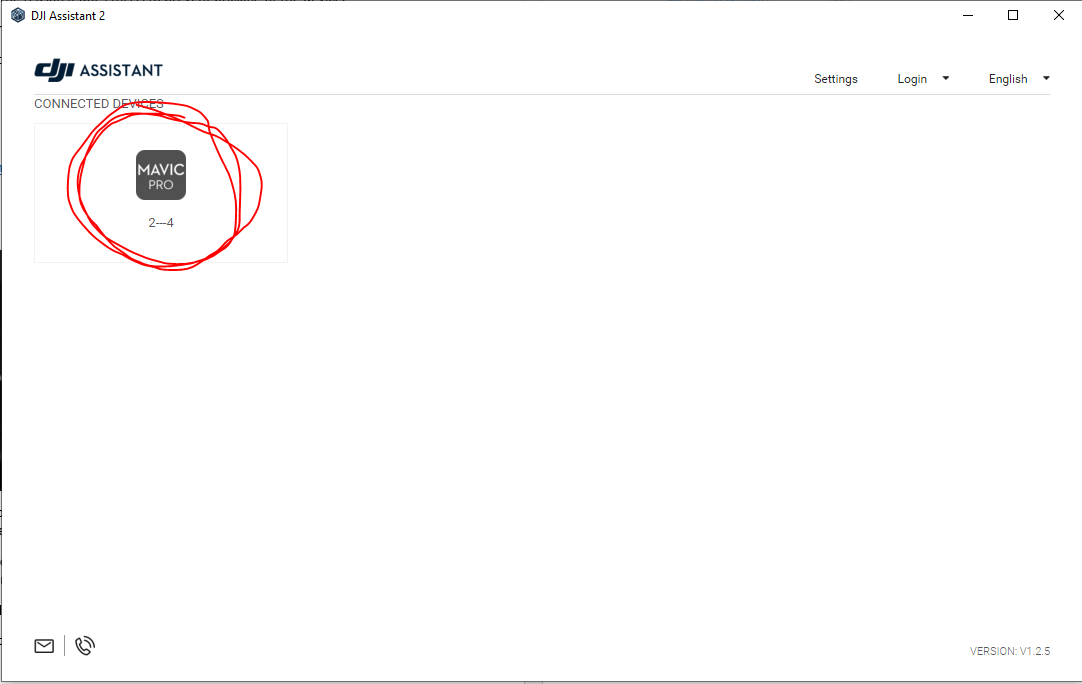
Your connected devices will be shown here, click onto your desired product.
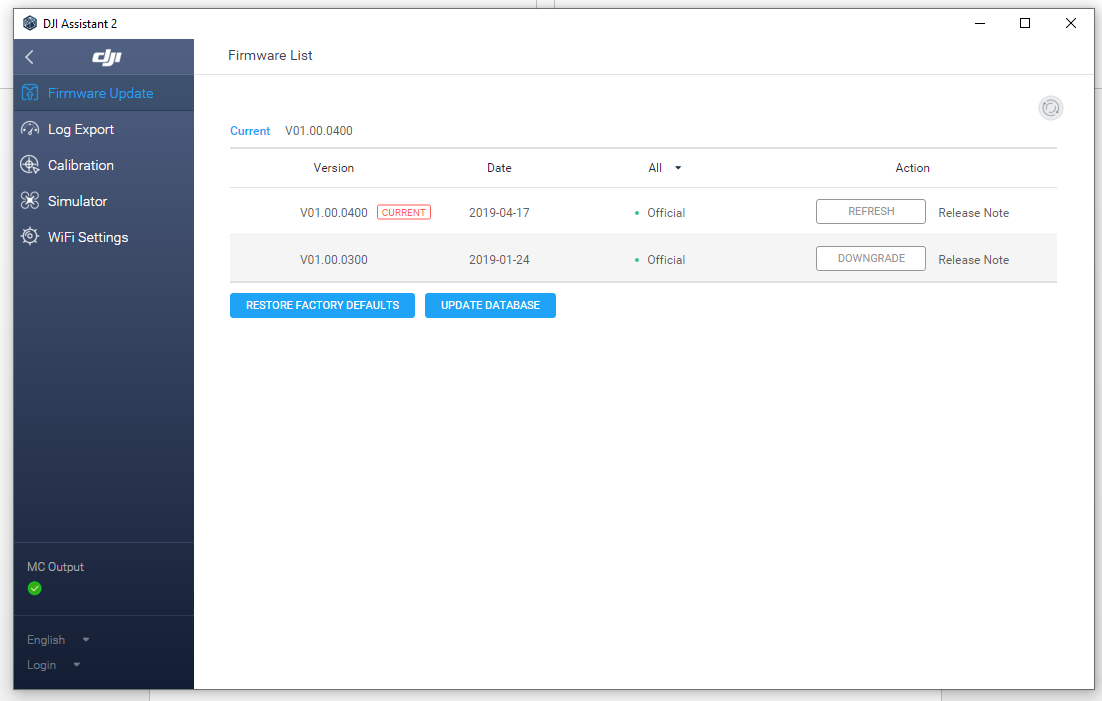
Here we have the firmware list, you can upgrade, downgrade through this page. You can also restore to your factory defaults as well as to your database update.
Once you hit upgrade, it will download to your computer, then transmit to the drone and finally install onto your drone. You will know you drone’s update is fully complete once you reconnect your drone to the assistant and see that it is on “current”!
If you are having issues updating your drone to the current firmware, please downgrade to a previous firmware then upgrade to the current or do a restore to factory default settings.
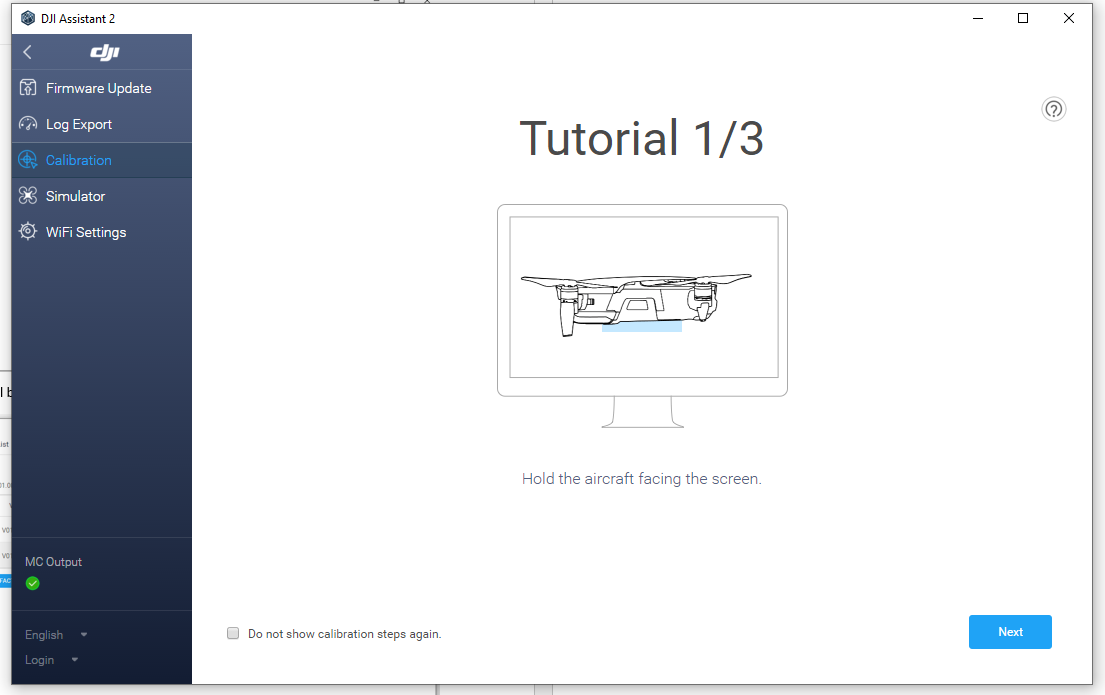
In the assistant, you will also find your sensor calibrations which are important to do every so often!
If you have any questions, please do not hesitate to contact us at info@d1store.com.au.
