How do I enable the cine-like colour profile on the Osmo Pocket?

How do I enable the cine-like colour profile on the Osmo Pocket?
DJI STORE AU
With latest update to the DJI OSMO POCKET, we can finally rejoice with the new colour profile being added, Cine-Like D. This colour profile provides a rather flat colour as it increases the dynamic range and allows an easier colour-grade to get the colours and tone you like. This desaturated feel has its own vibe to it as the videos seem “timeless”. You will find many vloggers who use the Osmo Pocket always use this colour profile as they can make the videos to their colour theme!
The first method to do this is through the DJI MIMO application on your mobile phone.
You can connect your phone to the OSMO POCKET through either the smart phone adaptor or through the wireless module, we highly recommend picking one up for $99 as you get the added convenience of setting your frame up from a distance and your phone doesn’t dangle on the side of the POCKET.
Once you’ve loaded into the app, make sure the OSMO POCKET is up to date. Please update before continuing.
After you’re up to date, go into VIDEO mode (you can check what mode you are in by whats displayed on the right hand side). Tap the three buttons on the bottom left hand corner to bring up the video settings.
Enter PRO mode and then scroll down to color. Here you can choose between “normal” and “Cine-Like”.
In Pro mode, you can also change the shutter speed and ISO, which can completely transform your images and how you take images.
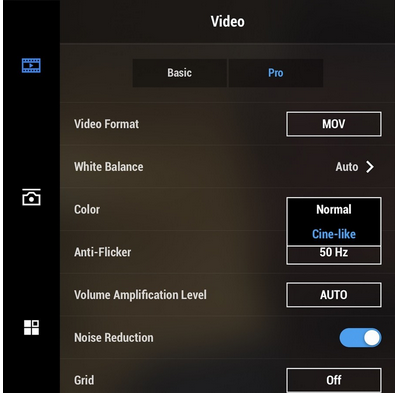
The second method to do this is through the OSMO POCKET without your phone connected, easier to swap on the go!
Once again, make sure you are in video mode, then swipe down to bring up the different settings. Swipe to the right until you reach a big screen with the word “PRO” on it, tap on it and it will activate pro mode. To change the different settings in pro mode, tap the top left hand corner with the video icon. You will find the colour settings to be on the top left hand corner, tap on that to change to D-Cine Like and you are all good to go!

If you have any questions or need further assistance, please do not hesitate to contact us at info@d1store.com.au.
